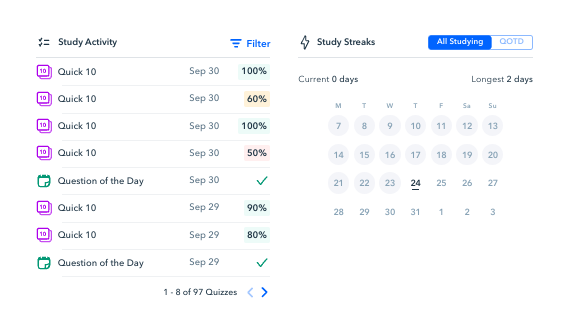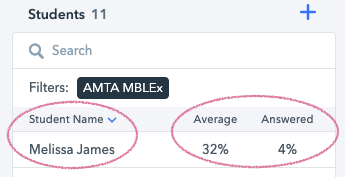The following article shows you how to view a student's use and progress in Pocket Prep.
If you’re looking for a quick view of your students' progress, on the left side of the page you’ll find a list of your students along with their average quiz scores and average number of questions answered.
To dive further into individual student stats, click on the student you’re looking for more detail on in the list.
From here, you’ll have a quick view of that particular student's overall score, the number of answered and unanswered questions, and time spent studying.

Below this, you’ll find more in-depth stats for the student such as:
-
Quiz Scores - by each subject area
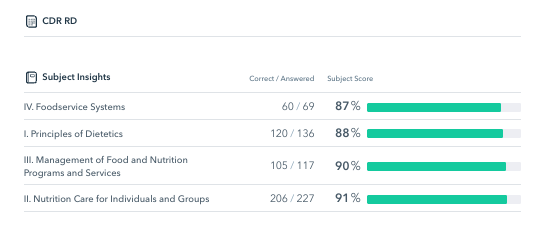
-
Flagged Questions - Flagged questions are marked by students for review. A green check mark indicates a correct answer, a red x indicates an incorrect answer, and if there is no check mark or x, it means the question was marked for review without an answer.
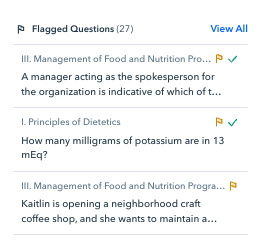
-
Study Streaks - a view of the days the student has studied.
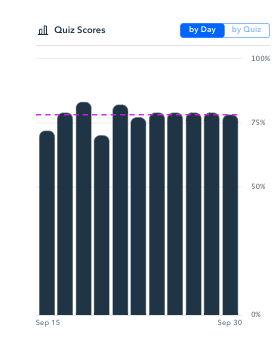
-
Study Activity - Specific Pocket Prep study activities that have been completed. You can click on any of the quizzes in the following view to see a detailed view of the questions the student has answered.