The following instructions show you how to remove students from your active students list and exam group view.
When you introduce a new group of students to Pocket Prep, it is recommended to remove the previous group from your active student list and the overall exam group. This will give you a clearer view of the active students and their usage of Pocket Prep. Here are the steps to archive a student. Archiving a student does not result in them losing access to Pocket Prep.
1. Navigate to the Settings tab at the top of the Dashboard screen.
2. Scroll down to the section labeled Active Students | Pending | Archived
3. Hover over the Active Student and click on the pencil icon.
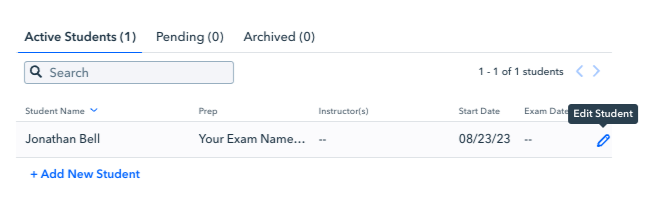
4. A pop-up box will appear on the right side of the screen. Click on the "Archive Seat" option and then save the changes. This will remove the student from the Active Student tab and the default exam group view. Rest assured, students will not lose access to Pocket Prep.
