Your instructor or admin will send you a unique Pocket Prep license via email. Once you receive the email, follow the steps below to connect your license to an existing or new Pocket Prep account.
-
Click the blue “Activate License” button in your email invite.
-
This will bring you to an account creation page on the web version of Pocket Prep.
-
Fill in your first and last name, your email address will already be filled in for you. Your license code is automatically tied to your email address, so won’t need to type that out anywhere.
Note: Your account will use a magic link to sign in by default, which lets your sign in by simply clicking a button in an email. Prefer to use a password to sign in? Click “Create a password” under the email text box.
-
Agree to the terms of use and privacy policy, and click “Start Studying” to create your new account with premium access.
-
You will be shown a confirmation message that you’ve successfully activated your premium license in the bottom left of your screen. You’re ready to study!
Note: You can keep studying on the web, or you can download our iOS or Android apps. Your progress will be synced and up to date regardless of which platform or combo of platforms you choose to study with.
Existing accounts:
Already have an account with progress you don’t want to lose? If your existing account uses the same email address as the one your instructor sent your license code to, follow the steps below.
If you would like to claim a license on an account with a different email address than the one your instructor sent your license to, you will need to apply your license manually.
-
Confirm that the email address in your existing account matches the email address your instructor sent your license to. Not sure what email address your account is tied to? You can find your registered email address in the settings area in-app or on the web.
-
Tap “Sign in” on your email invite. This will bring you to a sign in page on the web version of Pocket Prep where you can sign in to your existing account (if you aren’t signed in already).
Note: Currently, you cannot claim your license in our mobile app. You'll need to sign in with a web browser. After you claim your license in the web version of Pocket Prep, you'll be able to go back to your Pocket Prep app on your phone. You'll have premium access regardless of which platform you use to study.
-
Sign in using the email address of your preferred account. There are two methods to sign in.
-
If you use "Send magic link", you'll receive an email with a button labeled "Finishing signing in". Click that email button to finishing signing in without needing to type your password.
-
If you know your password, you can choose to sign in with your password by clicking "Use password to sign in".
-
-
After you're signed in, you’ll automatically be taken to the exam settings page with your license code pre-filled. Click “Activate” to apply the license to your account.
Note: if your name is not pre-filled you will need to enter it in manually before clicking “Activate”. This tells your instructor who you are.
-
You've successfully claimed your license. You get free premium prep thanks to your organization!
Note: if you use a Pocket Prep app to study on your phone, you’ll see that you have premium prep after claiming your license. You can check this in the settings tab of your app under “Account Details”. You'll also notice that your remaining question count has increased because you now have access to the full question bank.
Confirm that the email address in your existing account matches the email address your instructor sent your license to. Not sure what email address your account is tied to? You can find your registered email address in the settings area in-app or on the web.
Tap “Sign in” on your email invite. This will bring you to a sign in page on the web version of Pocket Prep where you can sign in to your existing account (if you aren’t signed in already).
Note: Currently, you cannot claim your license in our mobile app. You'll need to sign in with a web browser. After you claim your license in the web version of Pocket Prep, you'll be able to go back to your Pocket Prep app on your phone. You'll have premium access regardless of which platform you use to study.
Sign in using the email address of your preferred account. There are two methods to sign in.
-
If you use "Send magic link", you'll receive an email with a button labeled "Finishing signing in". Click that email button to finishing signing in without needing to type your password.
If you use "Send magic link", you'll receive an email with a button labeled "Finishing signing in". Click that email button to finishing signing in without needing to type your password.
-
If you know your password, you can choose to sign in with your password by clicking "Use password to sign in".
If you know your password, you can choose to sign in with your password by clicking "Use password to sign in".
After you're signed in, you’ll automatically be taken to the exam settings page with your license code pre-filled. Click “Activate” to apply the license to your account.
Note: if your name is not pre-filled you will need to enter it in manually before clicking “Activate”. This tells your instructor who you are.
You've successfully claimed your license. You get free premium prep thanks to your organization!
Note: if you use a Pocket Prep app to study on your phone, you’ll see that you have premium prep after claiming your license. You can check this in the settings tab of your app under “Account Details”. You'll also notice that your remaining question count has increased because you now have access to the full question bank.
Manually applying a license to existing accounts:
Want to use an account with a different email than the one your instructor sent your license to (or just don’t like clicking on email links)? Follow the steps below to manually apply your license.
-
Navigate to the web version of Pocket Prep where you can sign in to your existing account.
Note: Currently, you cannot claim your license in our mobile app. You'll need to sign in with a web browser. After you claim your license in the web version of Pocket Prep, you'll be able to go back to your Pocket Prep app on your phone. You'll have premium access regardless of which platform you use to study.
-
Click on your profile name in the top right corner of the page.
-
Click on “Settings” in the drop down menu.
-
Click on “Exams” located on the left side of the settings page.
-
Click on “+ Activate License Code”
-
Fill in your first name, last name, and the license code from your email invite. Click “Activate” to apply the license to your account.
-
You've successfully claimed your license. You get free premium prep thanks to your organization!
Note: if you use a Pocket Prep app to study on your phone, you’ll see that you have premium prep after claiming your license. You can check this in the settings tab of your app under “Account Details”. You'll also notice that your remaining question count has increased because you now have access to the full question bank.
Navigate to the web version of Pocket Prep where you can sign in to your existing account.
Note: Currently, you cannot claim your license in our mobile app. You'll need to sign in with a web browser. After you claim your license in the web version of Pocket Prep, you'll be able to go back to your Pocket Prep app on your phone. You'll have premium access regardless of which platform you use to study.
Click on your profile name in the top right corner of the page.
Click on “Settings” in the drop down menu.
Click on “Exams” located on the left side of the settings page.
Click on “+ Activate License Code”
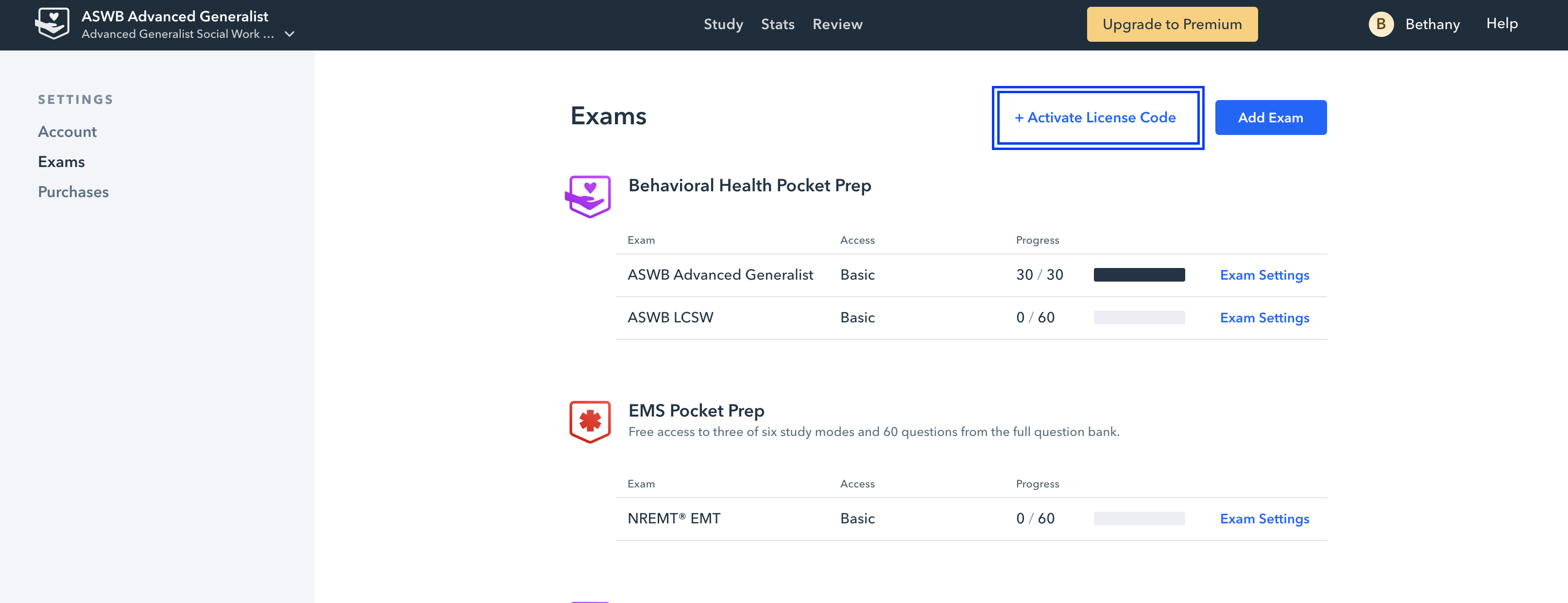
Fill in your first name, last name, and the license code from your email invite. Click “Activate” to apply the license to your account.
You've successfully claimed your license. You get free premium prep thanks to your organization!
Note: if you use a Pocket Prep app to study on your phone, you’ll see that you have premium prep after claiming your license. You can check this in the settings tab of your app under “Account Details”. You'll also notice that your remaining question count has increased because you now have access to the full question bank.

